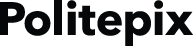Hello, I have successfully managed to incorporate OpenEars into my app and excited that the accuracy works well for me but the response time could be be better. Have come across Rapid Ears and am yet to begin incorporating this, but had a quick question: Is it possible to selectively enable or disable RapidEars when needed. For example, one screen in my app could contain a UITableView that has about 50 items added to the dictionary where OpenEars’ higher accuracy is important (example, voice activating names from Contact List), whereas another screen might have just two words in the dictionary/vocabulary where quicker response (Rapid Ears) is of higher priority (example, voice enabling two buttons “Yes” & “Cancel”).
Is this possible? Can I still include the RapidEars plugin in an Open Ears project and still be able to achieve something like this.
Any help would be greatly appreciated.