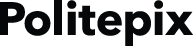To get your own customized tutorial showing you how to use any feature of OpenEars or its plugins in your app, just flip the switches for the features you want. Anywhere that you see the icon  you can click it to have the code which follows it copied to your clipboard so you can paste it into your app. Remember, never test recognition on the Simulator since it doesn't use the real OpenEars audio driver. If you encounter any issues, first turn on OELogging to view your full logging output.
you can click it to have the code which follows it copied to your clipboard so you can paste it into your app. Remember, never test recognition on the Simulator since it doesn't use the real OpenEars audio driver. If you encounter any issues, first turn on OELogging to view your full logging output.
Show me a 5-minute tutorial for an OpenEars-enabled app with the following features:
Preparing to use OpenEars
1
• Create your own app. Download the OpenEars distribution and unpack it.
• Inside your downloaded OpenEars distribution there is a folder called "Framework". Drag that folder into your app project in Xcode. Make absolutely sure that in the add dialog, "Create groups for any added folders" is selected and NOT "Create folder references for any added folders", and that "Copy items into destination group's folder (if needed)" is selected. The wrong settings here will prevent your app from working.
• Next, navigate to Xcode's Build Settings for your target and find the setting "Framework Search Paths". Double check that the Framework folder was added to it and that the path doesn't look peculiar (for instance, extraneous quotes or backslashes). It ought to be fine, but if it isn't, correct any observable peculiarities here, or add your path to your added Framework folder (non-recursive) if for some reason it is missing altogether. Repeat this check for any added Flite or Neatspeech voices (only applies if you are using those tutorial sections).
• Optional: to save space in your app binary, go to the build settings for your app target and search for the setting "Deployment Postprocessing" and set it to "Yes".
• Add the iOS frameworks AudioToolbox and AVFoundation to your app.

Preparing to use Plugins
1
• First download demo versions of your plugin or plugins:
• Then open up the Build Settings tab of the target app project and find the entry "Other Linker Flags" and add the linker flag "-ObjC":

• Inside your downloaded demo distribution there is a folder called "framework". Drag that folder into your app project in Xcode. Make absolutely sure that in the add dialog, "Create groups for any added folders" is selected and NOT "Create folder references for any added folders", and that "Copy items into destination group's folder (if needed)" is selected. The wrong settings here will prevent your app from working.
• Next, navigate to Xcode's Build Settings for your target and find the setting "Framework Search Paths". Double check that the framework folder for your downloaded demo was added to it and that the path doesn't look peculiar (for instance, extraneous quotes or backslashes). It ought to be fine, but if it isn't, correct any observable peculiarities here, or add your path to your added framework folder (non-recursive) if for some reason it is missing altogether. Repeat this check for any added Neatspeech voices (only applies if you are using those tutorial sections).
Using OELanguageModelGenerator
1
#import <OpenEars/OELanguageModelGenerator.h> #import <OpenEars/OEAcousticModel.h>
2
OELanguageModelGenerator *lmGenerator = [[OELanguageModelGenerator alloc] init];
NSArray *words = [NSArray arrayWithObjects:@"WORD", @"STATEMENT", @"OTHER WORD", @"A PHRASE", nil];
NSString *name = @"NameIWantForMyLanguageModelFiles";
NSError *err = [lmGenerator generateLanguageModelFromArray:words withFilesNamed:name forAcousticModelAtPath:[OEAcousticModel pathToModel:@"AcousticModelEnglish"]]; // Change "AcousticModelEnglish" to "AcousticModelSpanish" to create a Spanish language model instead of an English one.
NSString *lmPath = nil;
NSString *dicPath = nil;
if(err == nil) {
lmPath = [lmGenerator pathToSuccessfullyGeneratedLanguageModelWithRequestedName:@"NameIWantForMyLanguageModelFiles"];
dicPath = [lmGenerator pathToSuccessfullyGeneratedDictionaryWithRequestedName:@"NameIWantForMyLanguageModelFiles"];
} else {
NSLog(@"Error: %@",[err localizedDescription]);
}
Using OEPocketsphinxController
1
To use OEPocketsphinxController, the class which performs speech recognition, you need a language model and a phonetic dictionary for it. These files define which words OEPocketsphinxController is capable of recognizing. We just created them above by using OELanguageModelGenerator. You also need an acoustic model. OpenEars ships with an English and a Spanish acoustic model.
First, add the following to your implementation (the .m file): Under the @implementation keyword at the top:#import <OpenEars/OEPocketsphinxController.h> #import <OpenEars/OEAcousticModel.h>
2
[[OEPocketsphinxController sharedInstance] setActive:TRUE error:nil]; [[OEPocketsphinxController sharedInstance] startListeningWithLanguageModelAtPath:lmPath dictionaryAtPath:dicPath acousticModelAtPath:[OEAcousticModel pathToModel:@"AcousticModelEnglish"] languageModelIsJSGF:NO]; // Change "AcousticModelEnglish" to "AcousticModelSpanish" to perform Spanish recognition instead of English.
Using OEFliteController
1
To use OEFliteController, you need to have at least one Flite voice added to your project. When you added the "framework" folder of OpenEars to your app, you already imported a voice called Slt, so these instructions will use the Slt voice.
2
#import <Slt/Slt.h> #import <OpenEars/OEFliteController.h>Add these class properties to the other properties of your view controller or object:
@property (strong, nonatomic) OEFliteController *fliteController; @property (strong, nonatomic) Slt *slt;
3
self.fliteController = [[OEFliteController alloc] init]; self.slt = [[Slt alloc] init];
4
[self.fliteController say:@"A short statement" withVoice:self.slt];
Using OEEventsObserver
1
#import <OpenEars/OEEventsObserver.h>at the @interface declaration, add the OEEventsObserverDelegate inheritance. An example of this for a view controller called ViewController would look like this:
@interface ViewController : UIViewController <OEEventsObserverDelegate>And add this property to your other class properties (OEEventsObserver must be a property of your class or it will not work):
@property (strong, nonatomic) OEEventsObserver *openEarsEventsObserver;
2
self.openEarsEventsObserver = [[OEEventsObserver alloc] init]; [self.openEarsEventsObserver setDelegate:self];
3
- (void) pocketsphinxDidReceiveHypothesis:(NSString *)hypothesis recognitionScore:(NSString *)recognitionScore utteranceID:(NSString *)utteranceID {
NSLog(@"The received hypothesis is %@ with a score of %@ and an ID of %@", hypothesis, recognitionScore, utteranceID);
}
- (void) pocketsphinxDidStartListening {
NSLog(@"Pocketsphinx is now listening.");
}
- (void) pocketsphinxDidDetectSpeech {
NSLog(@"Pocketsphinx has detected speech.");
}
- (void) pocketsphinxDidDetectFinishedSpeech {
NSLog(@"Pocketsphinx has detected a period of silence, concluding an utterance.");
}
- (void) pocketsphinxDidStopListening {
NSLog(@"Pocketsphinx has stopped listening.");
}
- (void) pocketsphinxDidSuspendRecognition {
NSLog(@"Pocketsphinx has suspended recognition.");
}
- (void) pocketsphinxDidResumeRecognition {
NSLog(@"Pocketsphinx has resumed recognition.");
}
- (void) pocketsphinxDidChangeLanguageModelToFile:(NSString *)newLanguageModelPathAsString andDictionary:(NSString *)newDictionaryPathAsString {
NSLog(@"Pocketsphinx is now using the following language model: \n%@ and the following dictionary: %@",newLanguageModelPathAsString,newDictionaryPathAsString);
}
- (void) pocketSphinxContinuousSetupDidFailWithReason:(NSString *)reasonForFailure {
NSLog(@"Listening setup wasn't successful and returned the failure reason: %@", reasonForFailure);
}
- (void) pocketSphinxContinuousTeardownDidFailWithReason:(NSString *)reasonForFailure {
NSLog(@"Listening teardown wasn't successful and returned the failure reason: %@", reasonForFailure);
}
- (void) testRecognitionCompleted {
NSLog(@"A test file that was submitted for recognition is now complete.");
}
Using OELanguageModelGenerator+RuleORama
1
#import <OpenEars/OELanguageModelGenerator.h>in your app and add the following line right underneath it:
#import <RuleORamaDemo/OELanguageModelGenerator+RuleORama.h>Next, change this line where you create a language model:
NSError *err = [lmGenerator generateLanguageModelFromArray:words withFilesNamed:name forAcousticModelAtPath:[OEAcousticModel pathToModel:@"AcousticModelEnglish"]];to use this grammar and method instead:
NSDictionary *grammar = @{
ThisWillBeSaidOnce : @[
@{ OneOfTheseCanBeSaidOnce : @[@"HELLO COMPUTER", @"GREETINGS ROBOT"]},
@{ OneOfTheseWillBeSaidOnce : @[@"DO THE FOLLOWING", @"INSTRUCTION"]},
@{ OneOfTheseWillBeSaidOnce : @[@"GO", @"MOVE"]},
@{ThisWillBeSaidOnce : @[
@{ OneOfTheseWillBeSaidOnce : @[@"10", @"20",@"30"]},
@{ OneOfTheseWillBeSaidOnce : @[@"LEFT", @"RIGHT", @"FORWARD"]}
]},
@{ ThisCanBeSaidOnce : @[@"THANK YOU"]}
]
};
NSError *err = [lmGenerator generateFastGrammarFromDictionary:grammar withFilesNamed:name forAcousticModelAtPath:[OEAcousticModel pathToModel:@"AcousticModelEnglish"]];
and change this line:
lmPath = [lmGenerator pathToSuccessfullyGeneratedLanguageModelWithRequestedName:@"NameIWantForMyLanguageModelFiles"];to this:
lmPath = [lmGenerator pathToSuccessfullyGeneratedRuleORamaRulesetWithRequestedName:@"NameIWantForMyLanguageModelFiles"];This will allow you to recognize statements in accordance with this grammar, such as: HELLO COMPUTER DO THE FOLLOWING MOVE 10 LEFT THANK YOU or GREETINGS ROBOT INSTRUCTION MOVE 20 RIGHT but it will not recognize individual words or words in orders outside of the grammar. Please note that unlike the JSGF output type in stock OpenEars, RuleORama doesn't support the rule types with optional repetitions. Rules defined with repetitions will be composed into a rule with a single repetition. You can learn much more about how grammars work in OpenEars and RuleORama here.
Using OELanguageModelGenerator+Rejecto
1
#import <OpenEars/OELanguageModelGenerator.h>in your app and add the following line right underneath it:
#import <RejectoDemo/OELanguageModelGenerator+Rejecto.h>Next, change this line where you create a language model:
NSError *err = [lmGenerator generateLanguageModelFromArray:words withFilesNamed:name forAcousticModelAtPath:[OEAcousticModel pathToModel:@"AcousticModelEnglish"]];to use this method instead:
NSError *err = [lmGenerator generateRejectingLanguageModelFromArray:words withFilesNamed:name withOptionalExclusions:nil usingVowelsOnly:FALSE withWeight:nil forAcousticModelAtPath:[OEAcousticModel pathToModel:@"AcousticModelEnglish"]]; // Change "AcousticModelEnglish" to "AcousticModelSpanish" to create a Spanish Rejecto model.You will use the same array for languageModelArray and the same files name for fileName as you did with the old generateLanguageModelFromArray method, and to get started you can use the value "nil" for optionalExclusions, vowelsOnly, and weight, since they are there to help you refine your results and might not be needed. You can learn more about fine-tuning your results with those optional parameters in the Rejecto documentation.
Using OEPocketsphinxController+RapidEars
1
Like OEPocketsphinxController which it extends, we need a language model created with OELanguageModelGenerator before using OEPocketsphinxController+RapidEars. We have already completed that step above.
2
#import <RapidEarsDemo/OEPocketsphinxController+RapidEars.h>Next, comment out all calls in your app to the method
startListeningWithLanguageModelAtPath:dictionaryAtPath:languageModelIsJSGF:and in the same part of your app where you were formerly using this method, place the following:
[[OEPocketsphinxController sharedInstance] startRealtimeListeningWithLanguageModelAtPath:lmPath dictionaryAtPath:dicPath acousticModelAtPath:[OEAcousticModel pathToModel:@"AcousticModelEnglish"]]; // Starts the rapid recognition loop. Change "AcousticModelEnglish" to "AcousticModelSpanish" in order to perform Spanish language recognition.If you find that sometimes you are getting live recognition and other times not, make sure that you have definitely replaced all instances of startListeningWithLanguageModelAtPath: with startRealtimeListeningWithLanguageModelAtPath:.
Using OEEventsObserver+RapidEars
1
#import <OpenEars/OEEventsObserver.h>Add the line
#import <RapidEarsDemo/OEEventsObserver+RapidEars.h>And where you have added the OEEventsObserverDelegate protocol to your interface like this:
@interface ViewController : UIViewController <OEEventsObserverDelegate>Add OEEventsObserverRapidEarsDelegate like this:
@interface ViewController : UIViewController <OEEventsObserverDelegate, OEEventsObserverRapidEarsDelegate>And after this OEEventsObserver delegate method you added to your implementation when setting up your OpenEars app:
- (void) testRecognitionCompleted {
NSLog(@"A test file that was submitted for recognition is now complete.");
}
Just add the following extended delegate methods:
- (void) rapidEarsDidReceiveLiveSpeechHypothesis:(NSString *)hypothesis recognitionScore:(NSString *)recognitionScore {
NSLog(@"rapidEarsDidReceiveLiveSpeechHypothesis: %@",hypothesis);
}
- (void) rapidEarsDidReceiveFinishedSpeechHypothesis:(NSString *)hypothesis recognitionScore:(NSString *)recognitionScore {
NSLog(@"rapidEarsDidReceiveFinishedSpeechHypothesis: %@",hypothesis);
}
Using OEFliteController+NeatSpeech
1
OEFliteController+NeatSpeech preconditions
In order to use NeatSpeech, as well as importing the framework into your OpenEars-enabled project, it is also necessary to import the voices and voice data files by dragging the "Voice" folder in the disk image into your app project (once your app is working you can read more here about how to remove the elements you don't need in order to have a small app binary size).Very important: when you drag in the voices and framework folders, make sure that in Xcode's "Add" dialog, "Create groups for any added folders" is selected. Make sure that "Create folder references for any added folders" is not selected or your app will not work.
For the last step, change the name of the implementation source file in which you are going to call NeatSpeech methods from .m to .mm (for instance, if the implementation is named ViewController.m, change its name to ViewController.mm and verify in the Finder that the name of the file has changed) and then make sure that in your target Build Settings, under the section "C++ Standard Library", the setting "libstdc++ (Gnu C++ standard library)" is selected.
If you receive errors like "Undefined symbols for architecture i386: std::basic_ios
2
OEFliteController+NeatSpeech implementation
OEFliteController+Neatspeech simply replaces OEFliteController's voice type with the advanced NeatSpeech voice type, and it replaces OEFliteController's say:withVoice: method with NeatSpeech's sayWithNeatSpeech:withVoice: method.In your header replace this:
#import <Slt/Slt.h> #import <OpenEars/OEFliteController.h>with this:
#import <Emma/Emma.h> #import <OpenEars/OEFliteController.h> #import <NeatSpeechDemo/OEFliteController+NeatSpeech.h>and replace this:
Slt *slt;with this:
Emma *emma;and replace this:
@property (strong, nonatomic) Slt *slt;with this:
@property (strong, nonatomic) Emma *emma;in your implementation, replace this: and replace this:
self.slt = [[Slt alloc] init];with this:
self.emma = [[Emma alloc]initWithPitch:0.0 speed:0.0 transform:0.0];and replace this:
[self.fliteController say:@"A short statement" withVoice:self.slt];with this:
[self.fliteController sayWithNeatSpeech:@"Alice was getting very tired of sitting beside her sister on the bank, and having nothing to do: once or twice she had peeped into the book her sister was reading, but it had no pictures or conversations in it, and what is the use of a book, thought Alice, without pictures or conversations?" withVoice:self.emma];And replace any other calls to say:withVoice with sayWithNeatSpeech:withVoice: Once this is definitely working you can remove the Slt or other Flite voice frameworks from your app to reduce app size. You can replace references to the Emma framework and object with any of the other voices to try them out.
The available voice frameworks you'll find in the Voices folder in the distribution are as follows:
Emma (US English, female) EmmaAlternate (US English, female) William (US English, male) WilliamAlternate (US English, male) Beatrice (UK English, female) Elliott (UK English, make) Daniel (Castilian Spanish, male) Martina (Castilian Spanish, female) Mateo (Latin American Spanish, male) Valeria (Latin American Spanish, female)You can also change the speaking speed, pitch of the voice, and inflection of each voice using the voice's initializer arguments speed, pitch and transform respectively. As an example, to initialize the Emma voice with a higher pitch you could use the following initialization: Emma *emma = [[Emma alloc]initWithPitch:0.2 speed:0.0 transform:0.0];
Once you know how your project is to be configured you can remove the unused voices following these instructions in order to make your app binary size as small as possible.
You can pass the sayWithNeatSpeech:withVoice: method as much data as you want at a time. It will process the speech in phases in the background and return it for playback once it is ready. This means that you should rarely experience long pauses while waiting for synthesis, even for very long paragraphs. Very long statements need to include pause indicators such as periods, exclamation points, question marks, commas, colons, semicolons, etc.
To interrupt ongoing speech while it is in progress, send the message [self.fliteController stopSpeaking];. This will not interrupt speech instantaneously but halt it at the next available opportunity.
Using OEEventsObserver+SaveThatWave
1
#import <OpenEars/OEEventsObserver.h>Add the line
#import <SaveThatWaveDemo/OEEventsObserver+SaveThatWave.h>And after this OEEventsObserver delegate method you added to your implementation when setting up your OpenEars app:
- (void) testRecognitionCompleted {
NSLog(@"A test file that was submitted for recognition is now complete.");
}
Just add the following extended delegate method:
- (void) wavWasSavedAtLocation:(NSString *)location {
NSLog(@"WAV was saved at the path %@", location);
}
Using SaveThatWaveController
1
#import <SaveThatWaveDemo/SaveThatWaveController.h>Add this property to the other properties of your class (SaveThatWaveController has to be a property or it will not work):
@property (strong, nonatomic) SaveThatWaveController *saveThatWaveController;
2
@synthesize saveThatWaveController;Before you start performing speech recognition, perhaps in your viewDidLoad method, instantiate the SaveThatWaveController property:
self.saveThatWaveController = [[SaveThatWaveController alloc] init];Then, after this line for OpenEars:
[[OEPocketsphinxController sharedInstance] startListeningWithLanguageModelAtPath:lmPath dictionaryAtPath:dicPath acousticModelAtPath:[OEAcousticModel pathToModel:@"AcousticModelEnglish"] languageModelIsJSGF:NO];or this line for RapidEars:
[[OEPocketsphinxController sharedInstance] startRealtimeListeningWithLanguageModelAtPath:lmPath dictionaryAtPath:dicPath acousticModelAtPath:[OEAcousticModel pathToModel:@"AcousticModelEnglish"];You can add the line:
[self.saveThatWaveController start]; // For saving WAVs from OpenEars or RapidEars